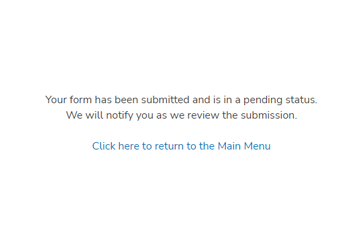The Transit Tested Program brings an additional level of credibility to the work done by having the results reviewed by the test developer. To have a test report reviewed, please follow the steps below.
More information about the benefits of ISTA‘s Transit Tested Program
1. Login
You must first log in to the ISTA Website using your member login. Test reports can be submitted by either the test requestor (ISTA member) or the ISTA certified laboratory that performed the test.
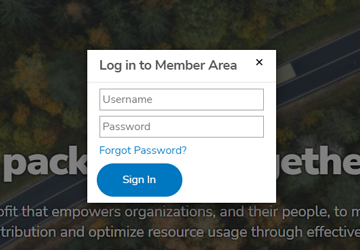
2. Accessing the portal
Once logged in, locate the Green Resources Folder under the Member Menu then under the Resources folder menu, choose Transit Test Certification.
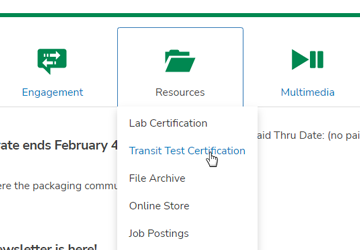
3. Add request
Click Add New Transit Tested Request to begin the test report submission process.
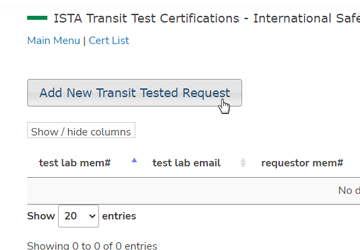
4. Enter test report information
You will need to enter the following information from the Test Report form:
- Test Lab – ISTA Member Number (numeric characters only – do not include ‘ST’)
- Email address for the Test Lab contact
- Test Requestor – ISTA Member Number (numeric characters only – do not include ‘ST’)
- Email address for the Test Requestor
- Specific product tested
- Test Protocol
- Test Protocol Version Date
- Date of test
- Lab Technician name
- Lab reference number if used
Once the form is filled out completely, click submit at the bottom of the page to proceed.
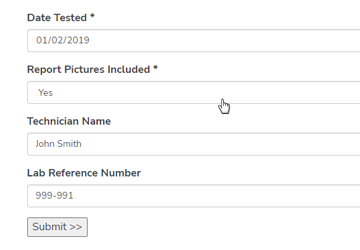
5. Upload form and photos
Next you will upload the Test Report form including photos. You may upload more than one document, if necessary.
- To begin, click Add New File.
- Click Choose File to navigate to the test report file you wish to upload.
- Make sure the file name appears in the upload file screen and click the Upload button
Once you have uploaded the test report form, you will be taken back to the file upload page where you may upload additional files or click Continue to proceed.
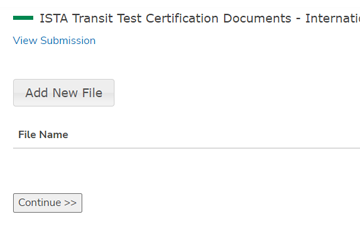
6. Review submission & submit
The final page will give you an overview of the information entered for your test report submission.
- If you need to make edits or corrections to the information – you may use the back feature in your browser to navigate to the appropriate screen.
- Click the Submit button at the bottom of the page to complete the test report submission.
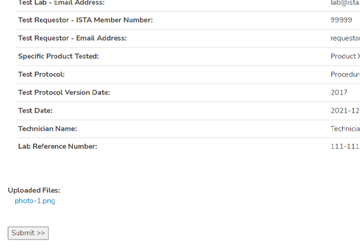
7. Communication from ISTA
- You will receive the following message when your report has been submitted successfully. Please allow 10-15 business days for the review process.
- If there are items to be corrected, you will see those listed in red and will need to make the necessary correction to complete the submission process.